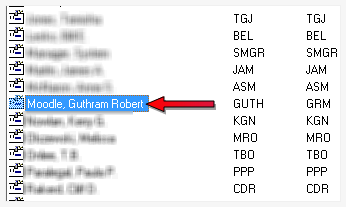Create a User ID (account)
The User IDs function allows you, as an administrator, to define which areas of Juris each user should be allowed to access, as well as which reports should be available on the user’s menu. The user rights may also be limited to prevent particular users from performing functions outside of the current accounting period. The options on the Web Rights tab determine the user rights available in Juris for Time Matters ® (only for firms who have the benefit of Time Matters).
To create a user ID:
-
Double-click Setup and Manage.
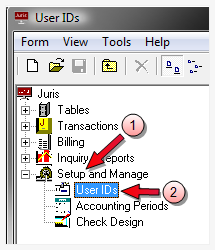
- Double-click User IDs.
-
Select Form > New > User ID from the menu.
The User IDs\new window opens.
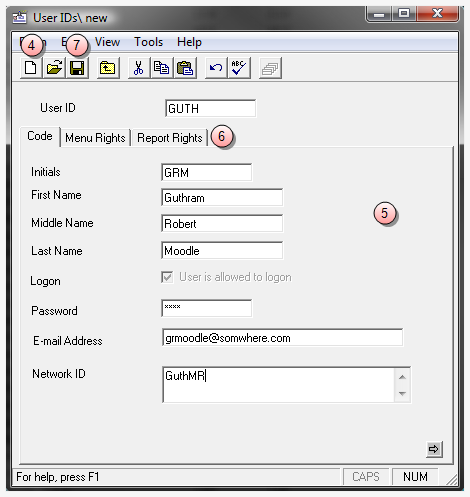
- Click the New icon on the toolbar to open a New ID or double-click to open an existing User ID.
- Enter the appropriate information for the user. For details, review User ID's Advanced Topics.
-
Review the Menu Rights, Report Rights and Web Rights tabs and make selections as appropriate. For details, review User ID's Advanced Topics.
Note
For New User ID's - all tabs MUST be reviewed before the system will allow the User ID to be saved. After the save is complete, the system will allow all permissions to be copied from an existing ID. For details, review User ID's Advanced Topics.
-
Click the Save button on the toolbar to save the new user ID.ptions:
-
The new entry is displayed in the list in alphabetical order, as shown in the example below.